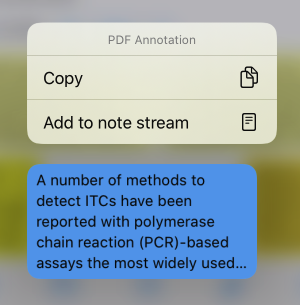The Note Stream
The note stream is a convenient way to create and modify the content of the notes field and to read annotations in attached PDFs. That is, it consolidates your notes. whether they are in the database or the PDF, in one place.
Organized notes
Notecards
The note stream displays notecards, which are either created from the Notes field of the reference or from annotations in an attached PDF. Notecards are useful for collecting, reviewing, and organizing information in a document.
The note stream is shown below the reference metadata, and notecards derived from the Notes field look like this:
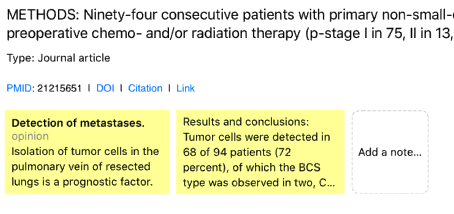
If the reference doesn’t have any notes, you will see a button (looking like a link): “Add a note…”.
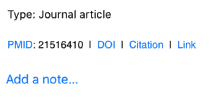
If the reference has notes, they will be displayed in the note stream . To add more, you should scroll to the end to see the last notecard: “Add a note”.
Each notecard represents a paragraph entered in the Notes field—each paragraph must be separated from one another by a blank line (i.e. two Returns in a row). For example, this Notes field would have 2 notecards:
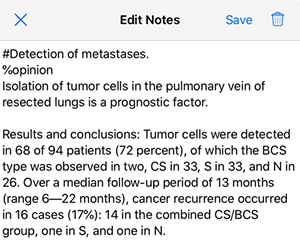
If you click on the yellow notecard, the highlighted text will be shown in the edit note view where it can be edited or deleted.
Notecards can display formatted text, which is useful for organizing your thoughts.
Supported formats are:
Notecard headers: a header is denoted in the Notes field by beginning with the
#character, for example,#Notes on Chapter 3.Notecard tags: You can enter tags (keywords) to your notecards that can describe the contents of the notecard. A tag must be preceded by a
%(percent symbol), and all tags must appear on a single line, before or after the note. Example:%opinion %commentaryNotecard quotes: To enter a quote, begin it with the metacharacter
>. Bookends will indent quotes and display them in italic.
Notecards support context menus (iOS 13 and later) via long tap to perform actions like copy, delete, or show all notes. "Show all notes" allows editing of all the notes in the note text editor at once.
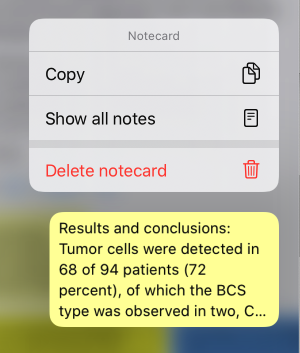
PDF annotations and the note stream
Annotations in PDFs are automatically integrated with the note stream. Any note or highlight that has textual content will be displayed in a separate note stream containing virtual notecards.
Virtual notecards are live, meaning that if you tap on one the PDF will scroll to the corresponding page containing that annotation. You can permanently add (import) the annotation text to your Bookends database as a searchable notecard by bring up a contextual menu with a long tap on the notecard and selecting "Add to note stream".