Writing with Bookends and Mellel
Mellel, a word processor from Mellel Software, is especially well suited for academic and scholarly writing. Bookends and Mellel on the Mac work closely together to produce polished documents with flexible in-text citations and footnotes and a publication-ready bibliography. This integration is now available on the iPad.*
Guide
Overview
What follows is how you would use Bookends while writing in Mellel Mobile. It assumes that the open Bookends library contains references you want to cite in the word processor document.
Position the cursor in the body of the text or a footnote and insert one or more temporary (temp) citations of references in the Bookends library.
When it's time to generate the final manuscript, "scan" the document to replace temporary citations with their final form and create a bibliography.
The fine details of how final citations and bibliography items appear is controlled by a CSL style that you select. The style specifies many large and small points, such as which metadata are included (e.g. author, title, date of publication, etc.), the punctuation in between fields, whether the bibliography is numbered, sorted, or both, and much more. Bookends comes with several common styles installed, but thousands more styles are freely available and can be downloaded and installed from within Bookends itself.
Although Bookends for macOS primarily uses its own powerful formatting mechanism, it also supports the same CSL styles used by Bookends for iOS.
Setup
Mellel treats citations, temporary and final, as objects. This means that citations are not simply normal text, but are indivisible units. A temporary citation in Mellel might look like this:

Temporary citation objects are lightly colored. Another color is used for scanned (final) citations, to distinguish them.
CSL Styles
Use Settings → Scan & Bib → Citations to add/remove styles and specify what language is to be used when creating formatted output:
Current Style
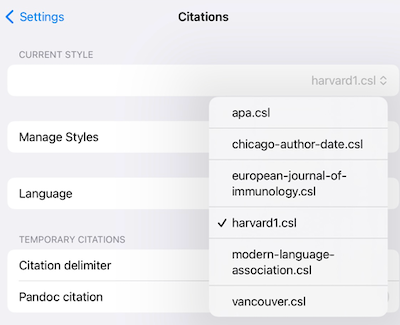
These are the CSL styles currently installed in Bookends. You can set the default style here or when you scan.
Manage Styles
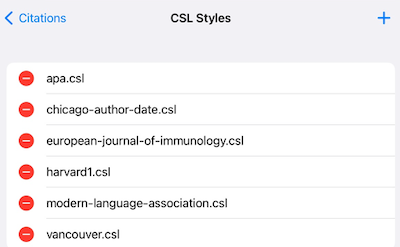
Tap the red minus sign to remove a style.
Tap the + sign at the upper right to add a style from the Zotero repository:
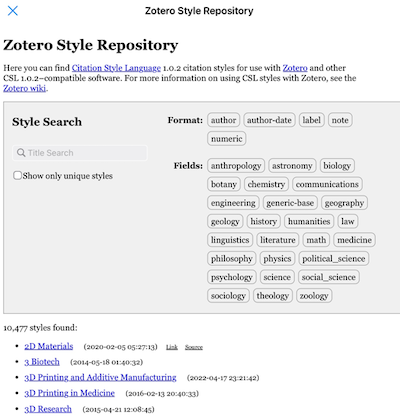
Search for the style you want and tap its underlined name. Bookends will install and enable it for you to use.
Language
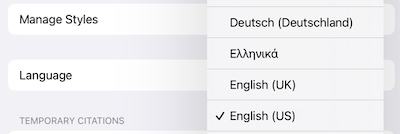
Some CSL styles alter their output to be compatible with language (locale)-specific conventions, for example how “et al.” appears. Choose the language you prefer.
Working with Citations
Most interactions with Bookends are initiated via the Bibliography menu (the quote mark):
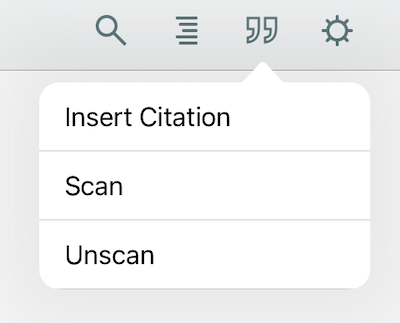
Insert Citation
This option allows you to select references in your Bookends library and insert at the cursor location. Tap Insert Citation to bring up the share sheet, then Insert Citation from Bookends.
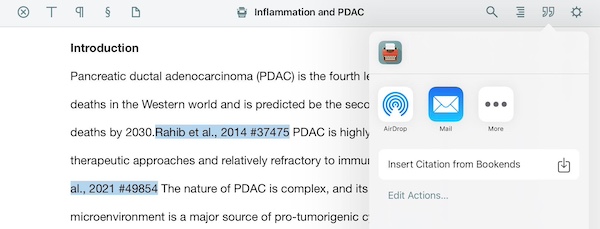
A screen with a search field appears. Start to enter any text that will identify the reference you are looking for. Bookends performs a full text case-insensitive search of the library as you type, and displays the matching references, like this:
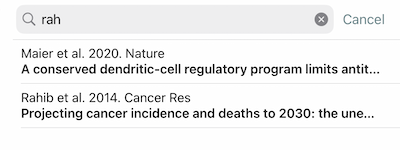
Tap a reference to add it to the Selected citations group at the bottom of the screen. If you want to add another reference to the same group, perform another search and select it. The Selected citations display will update to include the new reference.
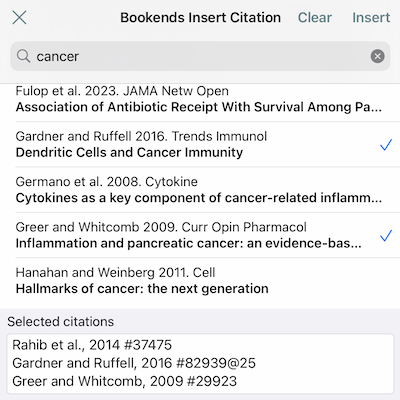
When you are satisfied, tap Insert and a temporary citation (or citation group, if you have selected more than one) will be inserted into the Mellel Mobile document and look like this:

• You can also insert temp citations by Copy/Paste (in Bookends, press and hold to Copy Citation) or, when in split screen view, by drag and drop. In these cases, the inserted temp citation will have a dashed red outline until it is successfully scanned:
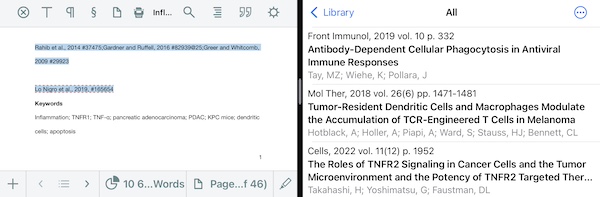
Cited Pages in Citations
You may want to have Bookends output a specific page or page range on an ad hoc basis in your citations. This is done by adding “cited pages” in the temp citation. Add an @ character at the end or the temp citation, followed by the page or page range you want to cite. In the Selected citations field in example above, cited pages were added to this temp citation:
Garder and Ruffell, 2016 #82939@25
If you don't do it there, you can also modify the temp citation directly in Mellel Mobile.
After scanning with an author-date style, the final citation might appear like this:
Garder and Ruffell, 2016, p. 25
Scaning Documents
When it's time to create the final manuscript, Bookends can "scan" the paper, replace the temp citations with their final form, and create a bibliography. Tap the Scan menu in Mellel and then the Scan Document in Bookends button.
The next screen will allow you to tell Bookends whether to generate a bibliography or not and to select the CSL style to use.
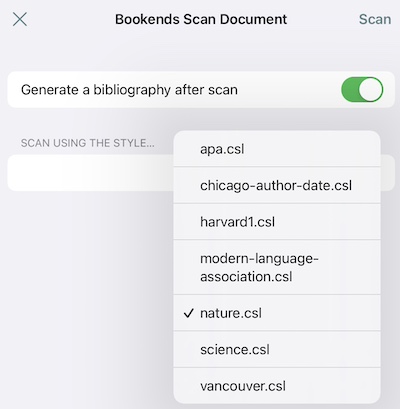
Bookends can download and use any of thousands of CSL styles to get the job done. In this window view you can select any style already installed in Bookends. If you need a style not included in the list, please download it from within Bookends as explained above.
Tap on the Scan button to initiate the scan. This is an example of a page from a scanned document with superscripted final citations and a bibliography:
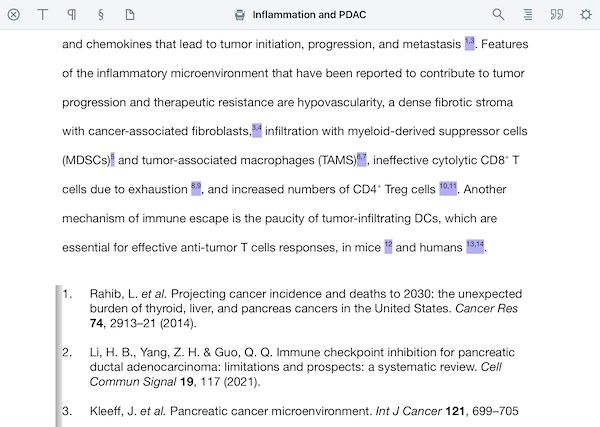
If Bookends encounters a temp citation for which it cannot find a match, it will display a list of all the references in the library and ask which one you intended. The default selection shown in the list is Bookends’ best guess (it assumes that the first word in the temporary citation is an author surname). After you identify the intended reference, Bookends will replace the initial temporary citation with the correct and unambiguous citation.
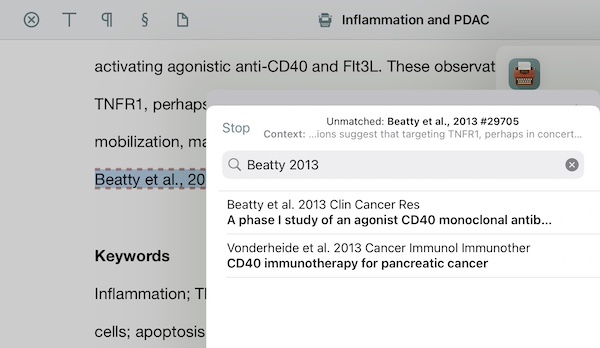
As you write you will add and/or removing temp citations, and you can scan again at any time to see how the document has changed. When you do a rescan, Bookends will use the same CSL style that you chose for the original. If you would like to use a different style, tap Unscan to remove the formatted citations and bibliography, and then Scan again to select the new style before the scan is done.
• Bookends and Mellel for iOS are separate purchases. The citation and scanning features described here require in-app purchase of a Bookends Premium subscription and a Mellel Premium subscription.