Scripting with AppleScript
AppleScript is an object-oriented scripting language with an English-like language syntax. It can be used on macOS to automate repetitive tasks, combine features from multiple scriptable applications, and to create complex workflows.
Bookends 13.2 and later features extensive AppleScript support that allows you to easily fetch data from a Bookends library and to execute commands (such as import by identifier or format a reference). The scripting support in Bookends also enables you to create new references and set its metadata.
AppleScript language essentials
Getting data
To get data from Bookends you need to specify Bookends as the target of your AppleScript commands with a so-called "tell statement". I.e., all your Bookends-related commands are wrapped within a tell application "Bookends" block:
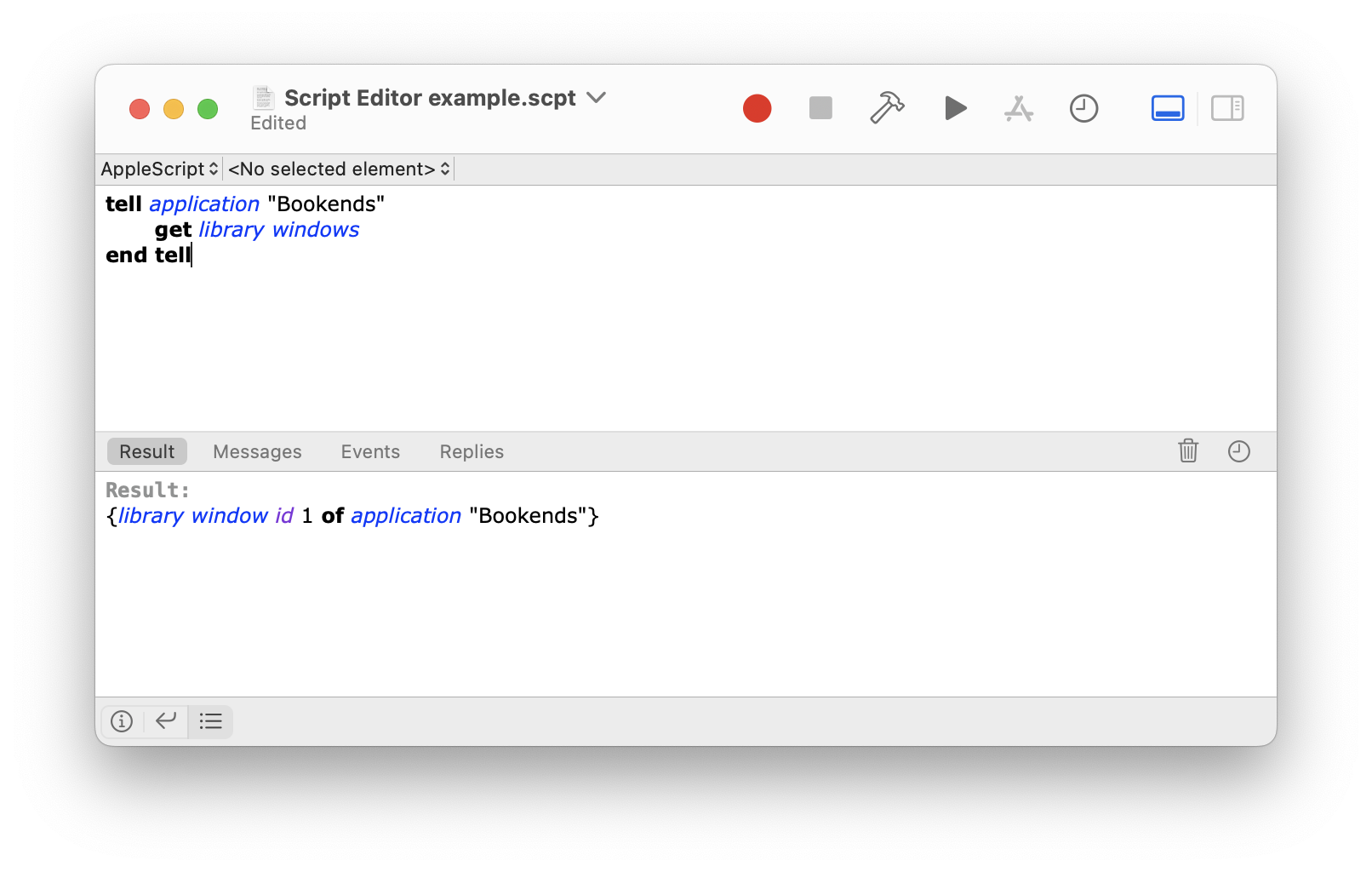
A tell statement specifies a default target for all commands contained within it. If you have only one command, you can also include the tell statement on the same line:
tell application "Bookends" to get library windowsIn the above examples, we use the get command to fetch a list of all library windows that are currently open in Bookends. The get command has itself a target (in this case, library windows) which is the object that responds to the command. The command's target appears immediately next to the command and is also called the "direct parameter" of the command.
Lists
In AppleScript, a list is an ordered collection of values of any class. Lists are indicated with braces, and values in a list are separated by commas. As an example, the following command assigns a list with 4 items – two integer numbers, some text and a decimal ("real") number – to a variable named "myList":
set myList to {1, 3, "Sonny Software", 5.5}The elements (see below) of lists are referred to as "items". You can refer to any list item by its item number. For example, for the above list, the following commands would all return the integer 3:
get item 2 of myList
get 2nd item of myList
get second item of myListHere's some other examples how list items can be accessed:
get last item of myList get items 2 thru 3 of myListYou can also use front or back to refer to the first or last element, respectively. This is often used when referring to application windows:
tell application "Bookends"
get properties of front library window
end tellProperties
A property of an object is a characteristic that has a single value and a label, such as the name property of a library window:
tell application "Bookends"
get name of front library window
end tellProperty values can be read/write or read only. The image below lists all properties (and example values) of a Bookends library window (a pencil with a slash next to a property indicates a read-only property):
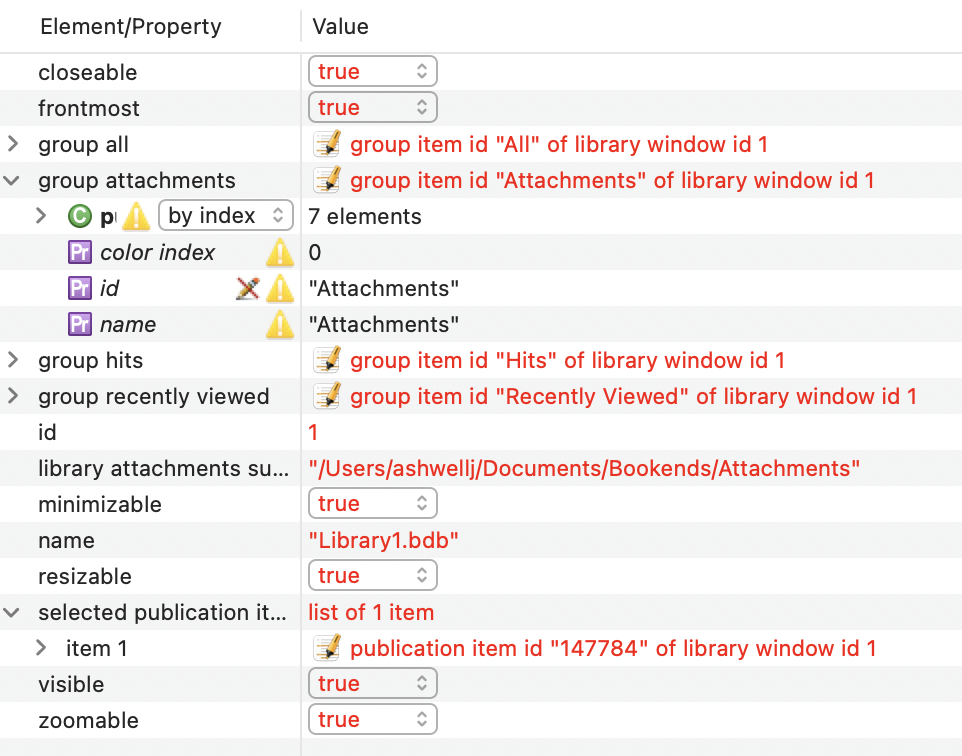
A property may also represent another related object (which itself has properties). For example, this will return the "Recently Viewed" group which is one of the scriptable objects of the Bookends library window:
tell application "Bookends"
get group recently viewed of front library window
end tellUsing the of keyword you can get to any sub-properties:
tell application "Bookends"
get publication items of group recently viewed of front library window
end tellSince the "Recently Viewed" group is contained in the Bookends library window, the window can also be specified as the group's target (via a tell statement):
tell application "Bookends"
tell front library window
get publication items of group recently viewed
end tell
end tellInstead of getting properties one by one, you can get all properties of an object at once:
tell application "Bookends"
tell front library window
get properties of first item of publication items of group recently viewed
end tell
end tellThe result is a "record". Here's part of the record resulting from the above command:
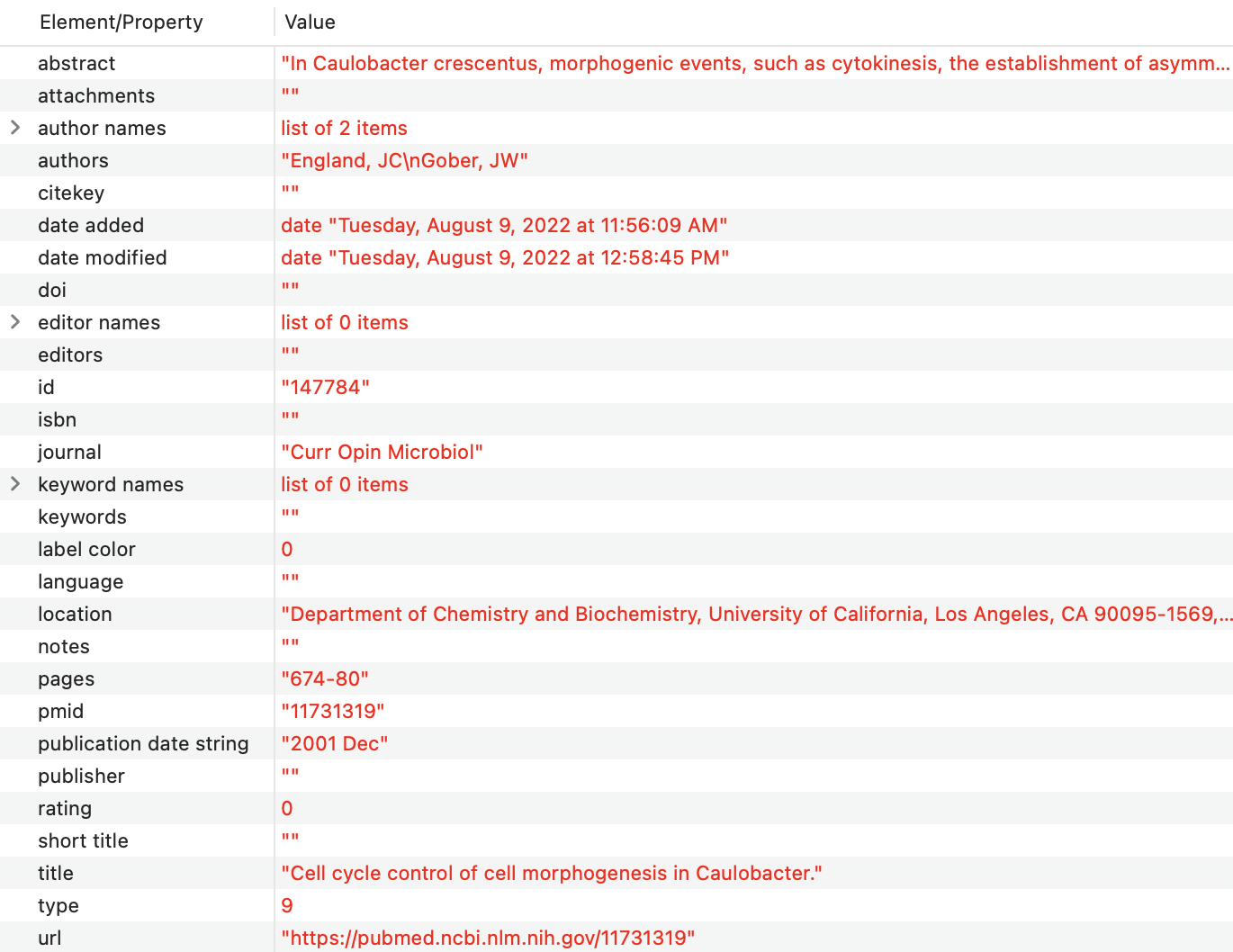
Records
A record is an unordered collection of labeled properties (key-value pairs). A record appears in a script as a series of property definitions contained within braces and separated by commas. Each property definition consists of a unique label, a colon, and a value for the property. For example, the following is a record with three properties:
{title:"My great new paper", publication date string:"2019/01/31", rating:5}
Elements
An element is an object contained within another object. An object can contain many elements or none, and the number of elements that it contains may change over time. As an example, a Bookends library window has related objects such as your groups and publications. A publication, in turn, has attachments. These are defined as elements. Here's an example that shows the elements defined for a library window:
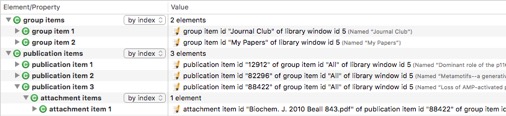
Similar to properties, you can access these elements using the of keyword:
tell application "Bookends"
tell front library window
get attachment items of last item of publication items
end tell
end tellAlternatively, this more compact variant will also work:
tell application "Bookends"
tell front library window
get attachment items of last publication item
end tell
end tellElements will be returned as a list of objects.
Filtering
A filter specifies all objects in a container (such as a collection of elements) that match a condition, or test, specified by a Boolean expression. In effect, a filter reduces the number of objects in a container.
As an example, instead of specifying every publication in your Bookends library, the following returns just those publications that have the word "review" in their title:
tell application "Bookends"
tell front library window
get every publication item whose title contains "review"
end tell
end tellA term that uses the filter form is also known as a whose clause. You can use the words where or that as synonyms for whose. Note that the filter form works with application objects only. I.e., it cannot be used to filter the AppleScript objects list, record, or text.
The return value of a filter reference form is a list of the objects that pass the test. If no objects pass the test, the list is an empty list: {}. You can also combine multiple tests within a single whose clause:
tell application "Bookends"
tell front library window
get every publication item whose title contains "review" and authors contains "Thomas, D"
end tell
end tellA filter reference form could be rewritten in form of a repeat statement. For example, this is equivalent to the above:
tell application "Bookends"
tell front library window
set pubList to every publication item
set myList to {}
repeat with i from 1 to count of pubList
set aPub to item i of pubList
if title of aPub contains "review" and authors of aPub contains "Thomas, D" then
copy aPub to end of myList
end if
end repeat
get myList
end tell
end tellWhile a whose clause is often the fastest way to obtain the desired information, more complex filtering may only be possible with a repeat statement.
Scripting Bookends
Object inheritance
The Bookends scripting interface exposes object classes for the most important elements of your Bookends library in a hierarchical data model:
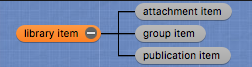
All publication-related object classes descend from an abstract base class (library item) which contains properties that are shared among all subclasses (like the object's ID). I.e., if you get all properties of a concrete object, e.g.:
tell application "Bookends"
tell front library window
get properties of first attachment item of first publication item
end tell
end tellThe superclass's properties (such as the ID) will be returned as well:

Note that Bookends enforces unique names for any of your groups and attachments. Thus, group and attachment names can be also used as their IDs.
AppleScript dictionary
A dictionary is the part of a scriptable application that specifies the scripting terms it understands. The dictionary documents all object classes with its properties and elements, and may contain useful hints or sample code. You can choose "File → Open Dictionary" in Script Editor to display the dictionary of a scriptable application such as Bookends:
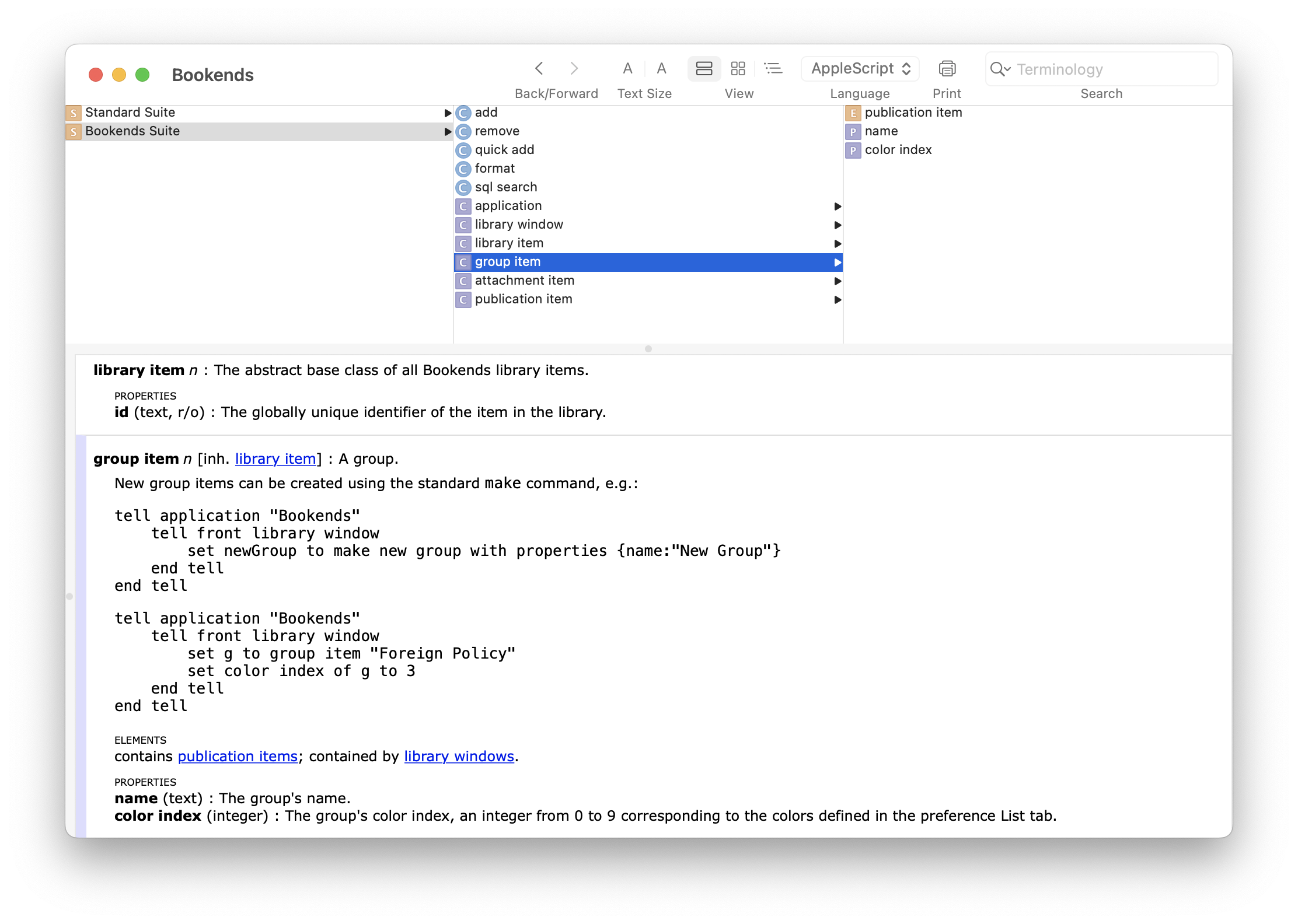
Here's the same dictionary in Script Debugger, a third-party AppleScript debugger (which also offers a free "lite" version):
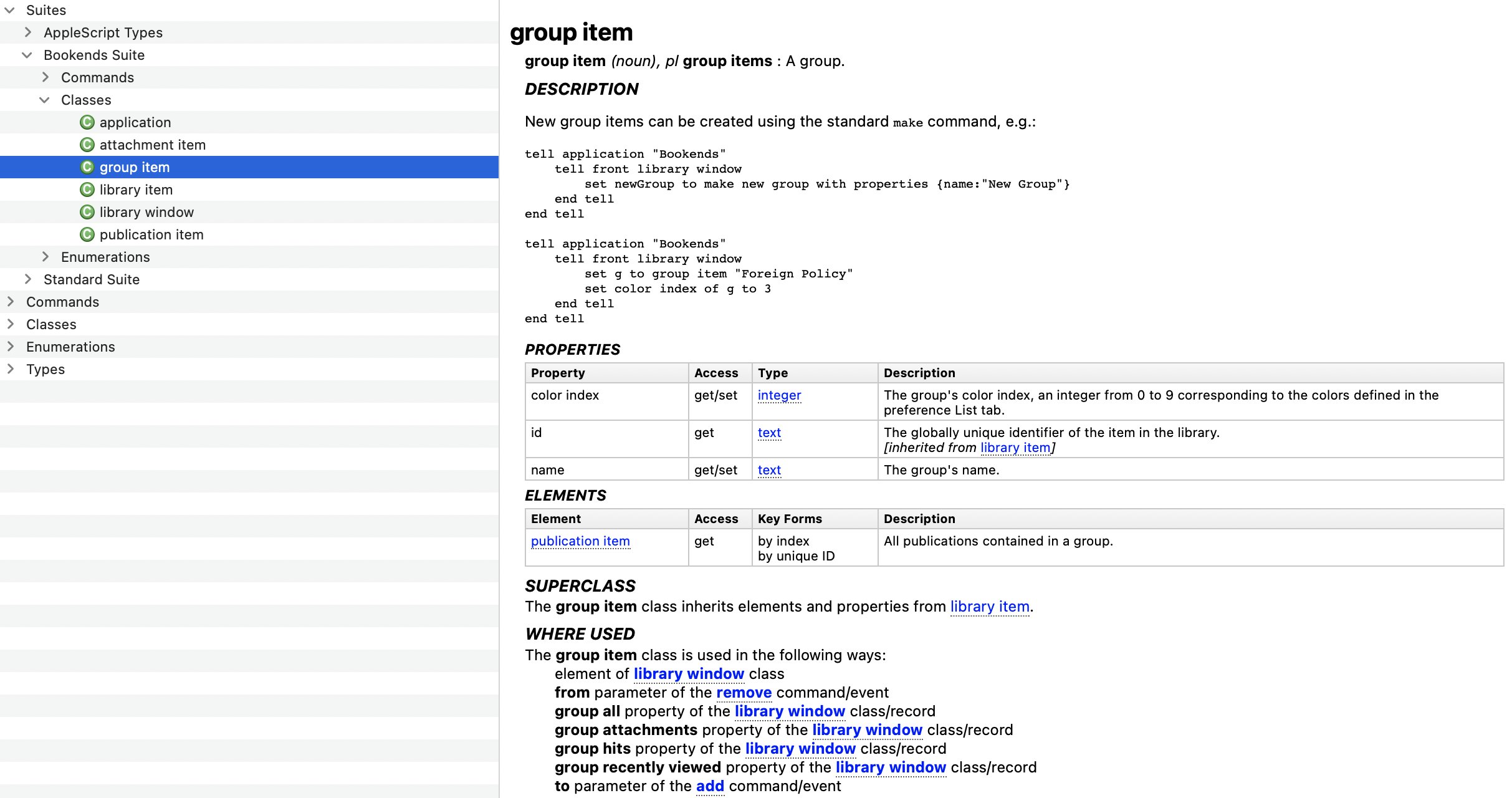
Container hierarchy
A container is an object that contains one or more objects or properties. The application target (identified by the tell application "Bookends"statement) constitutes the top-level container. The subordinate library window target contains elements for the main object classes:
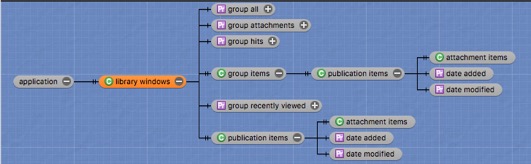
script-editor-script-debugger-dictionary
tell application "Bookends"
tell front library window
get group items
end tell
end tellThis is the same as above:
tell application "Bookends" to get every group item of front library windowUsing the of keyword you can walk along the container hierarchy and follow the defined object relationships. For instance, this would return a list of publications by group, and assign the returned list to a variable:
tell application "Bookends"
tell front library window
set pubList to publication items of every group item
end tell
end tellThe result of the above command is a list of lists where the root items represent group items and the sub-items consist of the publication items in each group:
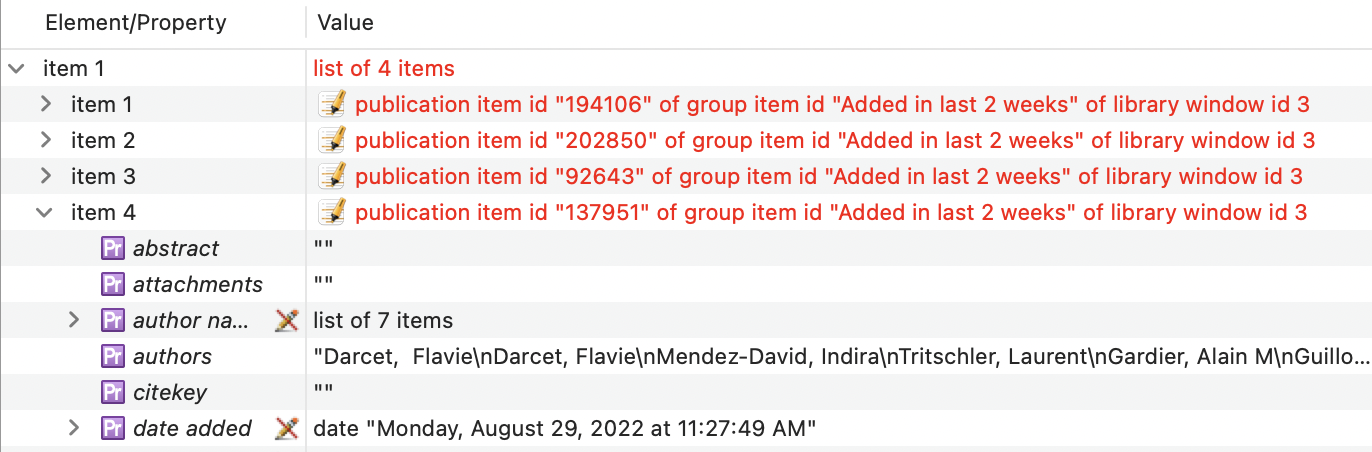
Similarly, for each publication in a group, this would return a list of all attachments of that publication:
tell application "Bookends"
tell front library window
get attachment items of publication items of every group item
end tell
end tellUse the following notation to simultaneously extract an equally sorted list of group names, and assign the lists to variables:
tell application "Bookends"
tell front library window
set {pubsByGroup, groupNames} to {publication item, name} of every group item
end tell
end tellYou can then walk these lists using a repeat statement.
Creating new objects
The easiest way of importing new publications is via the quick addcommand which will automatically fetch publication metadata for some given identifier(s) (see Importing publications below).
If you want to manually create a new publication, you can use the standard make command, e.g.:
tell application "Bookends"
tell front library window
make new publication item with properties {title:"My great new paper", publication date string:"2019/01/31"}
end tell
end tellHere's a more detailed example for a real-world journal article:
tell application "Bookends"
tell front library window
make new publication item with properties {authors:"Mock, T" & linefeed & "Thomas, DN", citekey:"Mock+Thomas2005", doi:"10.1111/j.1462-2920.2005.00781.x", pmid:"15819843", title:"Recent advances in sea-ice microbiology", publication date string:"2005/03/21", journal:"Environ Microbiol", volume:"7(5)", pages:"605-619"}
end tell
end tellNote that for string-based multi-value fields (like the authors, editors, keywords or attachments properties of the publication item class), individual values must be separated by a newline character. I.e., either use \n:
"Mock, T\nThomas, DN"or, alternatively, use AppleScript's linefeed keyword:
"Mock, T" & linefeed & "Thomas, DN"Similar to creating publications, you can use the make command to create a new static group:
tell application "Bookends"
tell front library window
make new group item with properties {name:"New Group"}
end tell
end tellFor more info on groups, see Working with groups below.
Updating object properties
You can set new values for any writable object property. For instance, this would update the title of the most recently added publication in your frontmost Bookends library:
tell application "Bookends"
tell front library window
set aPub to last publication item
set title of aPub to "My great new paper"
end tell
end tellYou can also edit multiple objects at once. In most cases, you'll need to specify a whose clause to only update objects that match a certain condition. For instance, this command batch-updates the rating of all publications whose keywords field contains the string "review":
tell application "Bookends"
tell front library window
set rating of (every publication item whose keywords contains "review") to 4
end tell
end tellOf course, you could also use a repeat statement instead:
tell application "Bookends"
tell front library window
set pubList to every publication item whose keywords contains "review"
repeat with aPub in pubList
set rating of aPub to 4
end repeat
end tell
end tellPlease be aware that the update of objects is performed instantly and that this action cannot be undone.
Deleting objects
This will permantenly delete the most recently added publication from your frontmost Bookends library:
tell application "Bookends"
delete last publication item of front library window
end tellAs usual, you can also use a whose clause to specify the list of publications that a command will act on. For instance, in the below example, the checks for title and keywords ensure that only those publications get deleted which have the title "My great new paper" and which have no keywords assigned:
tell application "Bookends"
tell front library window
delete (every publication item whose title is "My great new paper" and keywords is "")
end tell
end tellPlease be aware that the deletion of objects is performed instantly and that this action cannot be undone.
Use cases
Importing publications
Besides creating new publications manually, the Bookends scripting interface features a quick add command which allows you to add publications via their identifier. Bookends will automatically fetch publication metadata for the given identifier(s) and, if successful, create new publication(s) with these metadata.
This will import three publications (via their DOI, PMID and arXiv ID, respectively) into the front library window:
tell application "Bookends"
set pubList to quick add {"10.1084/jem.20052494", "20465544", "arXiv:0706.0001"}
end tellYou can pass any combination of the following identifiers to the quick add command: DOI, PMID, ISBN, JSTOR URL, or arXiv ID. Note that you must always pass a list, even if you specify only a single identifier. Also, you can target a specific library window explicitly:
tell application "Bookends"
set pubList to quick add {"9781405185806"} to second library window
end tellWorking with groups
Bookends offers scripting access to its built-in groups via dedicated library window properties:
tell application "Bookends"
tell front library window
set allGroup to group all
set attGroup to group attachments
set hitsGroup to group hits
set recentsGroup to group recently viewed
end tell
end tellAs mentioned above, you can easily get all publications of a group, in this case all publications with attachments:
tell application "Bookends"
tell front library window
set pubsWithFiles to publication items of group attachments
end tell
end tellAs always, you can apply a filter to fetch only a subset of the group's publications. For example, this will only return publications with multiple attachments:
tell application "Bookends"
tell front library window
set pubsWithMultipleFiles to publication items of group attachments whose attachments contains "\n"
end tell
end tellYour own groups are available via the group item element of the library window class:
tell application "Bookends"
set myGroups to group items of front library window
end tellWe've already seen how the make command can be used to create new groups (see creating new objects above). Here's how to create a new group with all publications that were added to your frontmost library within the last 2 days:
tell application "Bookends"
tell front library window
set timeDiff to (current date) - 2 * days -- last 2 days
set recentlyAddedPubs to publication items where date added > timeDiff
if recentlyAddedPubs is not {} then
set groupName to "New Group"
make new group item with properties {name:groupName}
add recentlyAddedPubs to group item groupName
end if
end tell
end tellIn the above example, we use the add command to add publications to the newly created group. Similarly, you can use the remove command to remove some publication(s) from a group. In the example below, we remove the most recently added publication from a group named "New Group":
tell application "Bookends"
tell front library window
set groupName to "New Group"
set lastAddedPub to last publication item
set idList to id of publication items of group item groupName
if id of lastAddedPub is in idList then
remove lastAddedPub from group item groupName
end if
end tell
end tellNote that the remove command will only remove the given publication(s) from the specified group, but the publication(s) will still remain in your library.
Formatting publications
The Bookends scripting interface allows you to output publications as formatted references. The example below will format the most recently added publication as a formatted reference, and copy it to the system clipboard—ready for insertion into another app:
tell application "Bookends"
tell front library window
set formattedReference to format last publication item
set the clipboard to formattedReference
end tell
end tellBy default, the used format will correspond to the default format that you've specified in Bookends (see the "Biblio → Default Format" menu).
You can also specify the desired output format explicitly, and you can format a list of publications at once:
tell application "Bookends"
tell front library window
set pubsList to every publication item whose keywords contains "thesis"
if pubsList is not {} then
set formattedReferences to format pubsList using "Vancouver.fmt"
end if
end tell
end tellThe format command's using parameter accepts any format name supported by the Bookends formats manager (see the "Biblio → Formats Manager…" menu).
Exporting publications
You can also use the format command to output publications in bibliographic exchange formats (such as BibTeX, EndNote XML or RIS). This example will copy all publications of your "Hits" group as BibTeX to the system clipboard:
tell application "Bookends"
tell front library window
set pubsList to publication items of group hits
if pubsList is not {} then
set bibtexContent to format pubsList using "BibTeX.fmt" as BibTeX
set the clipboard to bibtexContent
end if
end tell
end tellHere's a more advanced example which will export all publications contained in a group named "My Papers" as RIS to a file (named "Bibliography.ris") on your desktop:
tell application "Bookends"
set groupName to "My Papers" -- adopt to your needs
set outFile to ((path to desktop from user domain) as string) & "Bibliography.ris"
tell front library window
set pubsList to publication items of group item groupName
if pubsList is not {} then
set risContent to format pubsList using "RIS.fmt"
my writeTextToFile(outFile, risContent)
end if
end tell
end tell
--- Saves the given text to the specified file. Note that this will replace any existing file content.on writeTextToFile(aFile, theText)
set aFileRef to open for access aFile with write permission
set eof aFileRef to 0
write theText to aFileRef as «class utf8»
close access aFileRef
end writeTextToFileThe above example uses a dedicated handler (writeTextToFile()) to write the generated RIS content to a text file. For more info on script handlers, see Apple's Mac Automation Scripting Guide .
Resources
Articles and Publications
AppleScript Language Guide. Apple's guide to the AppleScript language gives a good overview of the language and describes its lexical conventions, syntax, keywords, and other elements in detail.
AppleScript @ Wikipedia. The Wikipedia page for AppleScript features also a good summary of the language essentials such as data types, conditionals, loops, handlers, etc.
Mac OS X Automation. A website with useful AppleScript resources ranging from tutorials (such as a step-by-step AppleScript tutorial), script examples and links to further online resources about AppleScript.
AppleScript for Absolute Starters. A free eBook by Bert Altenburg published in 2003 that is still a useful introduction to AppleScript.
Some AppleScript tips. A good compilation of AppleScript tips by Nathan Grigg that explain, for instance, how to specify files in AppleScript, how to run an AppleScript from the command line, or how to pass variables by reference.
Since OS X 10.6, AppleScript allows to call Cocoa methods from within AppleScript scripts. The aforementioned Mac OS X Automation web site has a good compilation of resources and tools for AppleScriptObjC.
Tools
Script Debugger is a powerful third-party AppleScript debugger (which also offers a free "lite" version). Besides full debugging capabilities, Script Debugger features advanced dictionary viewers. It also offers unique value explorers that allow you to dynamically inspect the objects and properties offered by a scriptable application. Examples of its dictionary viewers and value explorers can be seen in some of the screenshots above.